How to use the CPMS?
The European Commission DG SANTÉ has created a set of CPMS user manuals and video training available at the CPMS system.
ERN-EuroBloodNet Operational Helpdesk has produced some guiding documents to support the users in the access and use CPMS.
Here you will find an overview of the CPMS in a brief user guide, the Frequent Asked Questions and supporting material to help you with the use of CPMS:
How to create and activate a CPMS account?
To create a CPMS account you should first create an EU Login. Here are the links and the instructions to follow to create a CPMS account and to submit your request for activation. Once your request is submitted your account will be activated within 24h. Find further information:
- One-page guide Registration and first Login
- Short registration guide
- Short video tutorial on how to create and activate your account
How to enrol a patient?
After login on the CPMS the Health professional should click on the 'centre' button and then click on 'enrol patient' and entering all requested data in the appearing page. Find further information:
How to invite experts on your panel?
To invite expert on your panel you should first enter all needed data about your patient in the CPMS at the stage of 'Panel selection' and then click on the 'Invite members' button to invite individually clinicians for this panel. You can also invite a group of experts in one click in the “expert group section”. Find further information:
I have created the panel but do not know who to invite, can you help me?
In the invitation of experts to the panel, a list of experts with the CPMS user profile created will be shown according to the subthematic areas of expertise.
We encourage you to check the ERN-EuroBloodNet experts on the concrete area of expertise that your case is dealing with. You can search experts by searching the concrete disease in the ERN-EuroBloodNet search tool.
If experts found do not have the CPMS user profile created, let us know and we will be glad to support you for inviting them to your case.
How to schedule meeting in the CPMS?
For your patient a meeting with all participating panel members can be scheduled at any stage. Any participating member can request a meeting by clicking on the "Schedule meeting" button. Title, date, time and duration of the meeting should be specified. To join the meeting the participant should just click on a join button meeting. Find further information:
How to upload images for your panel?
In the consultation form of your panel click on "Medical documents". There you will have the opportunity to upload a document by clicking on the "Attach" button and then you should drag the document you want attach to this consultation form. For DICOMs anonymization is done automatically. For other documents make sure to delete any identifying data. Find further information:
How to record a contribution in a panel?
In the "Assessment" stage of the panel flowchart, you will find available the button "Record contribution" where you will be able to write your contribution to the panel and/or upload d pdf document if needed. Find further information:
How to change the patient consent in the CPMS?
The patient/family has the right to change the consent at any time. Patient consent modification can be done directly in the CPMS. To do so the clinician responsible of entering the case should click on the "Centre" button in the CPMS then choose the patient in the Patient list and reach the enrolment page of the patient. There the consent can be modified.
I would like to check how is the CPMS platform, is it possible to access without entering a case?
Yes! There is a CPMS training platform that allows you to enter "fake" data to test the functioning of the platform. If you are interested contact us in order to send you the credentials to access.
Need further support?
Contact ERN-EuroBloodNet Operational Helpdesk at cpmshelpdesk(ELIMINAR)@euroblood.ern-net.eu


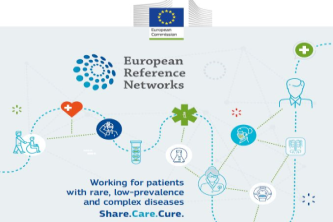
Access to CPMS
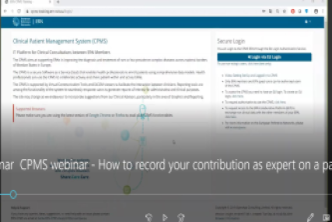
EuroBloodNet short video tutorials
Download the set of short video tutorials produced by EuroBloodNet
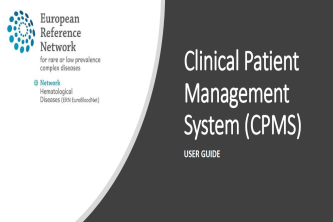
EuroBloodNet User guide in brief
Do you need a short overview of the platform? Download the short user guide!
